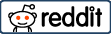Linux is a free and open source operating system. There are multiple versions. You can start using it for free within 1 day by choosing the one that suits you. After the first few days of getting used to it, you will not want to go back to windows.
You don’t need to be a high-level expert to use Linux. Anyone can use it. It is easier than windows.
Why I shouldn’t use Windows?
Windows should not be used because of its life-consuming updates, collecting data from you from every work you do, preparing almost all viruses etc. according to it, being paid, being slow and many other reasons.
You can’t see things like “Please don’t turn off your computer while updating” in Linux. You can update whenever you want and continue the operations you were doing during the update.
When you install most linux versions, you get everything you can use installed. For example, you don’t need to install office like you do with windows.
What do I do if I have to deal with Windows?
I like to play games excessively, I need to use Photoshop, etc. You may have excuses for not being able to leave windows for many reasons. The solution is very simple. By installing dual operating on your computer, you can start the operating system you want at startup.
Another method is to install virtualization software such as virtualbox, vmware on your computer and use windows or any operating system you want.
The nice thing about using a virtual computer is that you can stop it at any time and start it again like a video. You can take snapshots and take the virtual pc back to the point you want.
For example, you installed a trial version of a program or ran a malicious software. You are no longer sure about your computer and you want to roll back all operations. All you have to do is select the snapshot you previously took.
Why Webmasters should use it
First of all, it’s completely free. Almost all the software you can install on your operating system is free.
You can create a web test environment from the command line in a very short time. No need for additional programs to connect to SSH. You don’t need any web site to learn Whois or check ns, mx records. You can do it all from the command line.
Let’s say you are going to burn an iso image. No need to download additional programs. You can do it from the command line.
You can install tons of programs from the command line. Just know what you are looking for. After APT SEARCH NEISTEDINPROGRAM, you can type APT INSTALL programname and install your program.
It goes without saying that the viruses in windows don’t work here. It is safer than windows.
Almost all servers are linux.
If you are developing software, linux provides you tons of convenience.
Some Linux Versions You Can Use
1- Ubuntu
It is the simplest version of Linux. I first used ubuntu and then switched to fedora.
2- Mint
Mint is a free linux version. If you are just starting out, you can use it comfortably.
You can download iso to your computer from Mint download link.
3- Fedora
Fedora is a free linux distribution that you can download from https://getfedora.org/en/workstation/download/.
4- Centos
There is also a desktop version of centos that we are familiar with from servers. After installing it, you may need to make extra additions according to the software you will use.
5- Debian
Debian is a long-developed open source operating system. Many operating systems have been derived from Debian.
6- Arch
For more advanced users, arch linux can be challenging for the first time.
7- Parrot
The security distribution Parrot is also for general use. It comes with many tools ready to use.
8- Kali
Like Parrot, the security distribution kali comes with a lot of tools. You can use it for your daily work.
There are many linux distributions. You can perform tests by installing virtualization tools such as VMWARE or virtualbox.
You can also create your own custom linux distribution :)
How do I install Linux?
After downloading the ISO, you can burn and install your operating system to usb disk with the help of rufus. It’s that simple to start using Linux.
What Do I Do After Installing Linux?
Update Now
When your computer boots up, the terminal should type the following;
- apt update – Updates the system.
- apt upgrade – upgrades the system.
- apt dist-upgrade – Upgrades the distribution.
- apt autoremove – Removes unneeded programs.
- Note: Depending on the distribution, apt can be yum.
Do Driver Downloads
You can see your hardware with the lspci command. Then you will need to install the drivers according to the distribution. In some distributions, installing the nvidia driver is a single command, while in others it can be a bit tricky.
Console Codes That May Help You
You don’t need to know code for copying files, installing programs and all other basic operations. You can perform them just like in windows.
There are many linux distributions. You can perform tests by installing virtualization tools such as VMWARE or virtualbox.
You can also create your own custom linux distribution :)
How do I install Linux?
After downloading the ISO, you can burn and install your operating system to usb disk with the help of rufus. It’s that simple to start using Linux.
What Do I Do After Installing Linux?
Update Now
When your computer boots up, the terminal should type the following;
- apt update – Updates the system.
- apt upgrade – upgrades the system.
- apt dist-upgrade – Upgrades the distribution.
- apt autoremove – Removes unneeded programs.
- Note: Depending on the distribution, apt can be yum.
Do Driver Downloads
You can see your hardware with the lspci command. Then you will need to install the drivers according to the distribution. In some distributions, installing the nvidia driver is a single command, while in others it can be a bit tricky.
Console Codes That May Help You
You don’t need to know code for copying files, installing programs and all other basic operations. You can perform them just like in windows.
File Search
We can search with find or locate command. like locate phpmyadmin. But find gives more accurate results. For example, in the following search, it searches for the file deneme.docx on the computer.
find / -type f -iname “deneme.docx”
Move & Copy & Delete Files
CP: Used for copy operations.
MV: Used to move or rename files. mv /home/tlg/Desktop/deneme.docx /home/tlg/documents/denemeler.docx
Copies trials.docx on the desktop to trials.docx under my documents.
RM: Delete. rm -rf / this command deletes everything. :)
My Favorite Command: Poweroff
The most beautiful functional code. It shuts down the computer without question.
My Other Favorite Command
Reboot is my other favorite command. It restarts the system.
Software You May Need
- GIMP: Advanced image editing program.
- PINTA: A slightly more advanced image editing program than Paint.
- ATOM: Ide for software.
- FileZilla: Filezilla as we know it. :)
- VMWARE or VirtualBox: Virtualization software.
- Chromium: Chrome’s different thing.
- VLC Media Player: You need it for your media operations.
- Sublime Editor: Ide for developers.
- Libre Office: Free version of Microsoft office.
- MYSQL & PHP & PHPMYADMIN: Tools you need to create a web server and do your database operations.
- Inkscape: You can use it for vector graphics operations.
Depending on the version of Linux you are using, most of them come ready-made.
Notes;
You may get bored during the transition. It is quite normal because you are leaving the area you have known for years. Solving errors in Linux is a situation you may encounter frequently, but don’t give up immediately. I don’t think you will use windows again after a while.
I am not an expert on Linux but I will help you as much as I can.